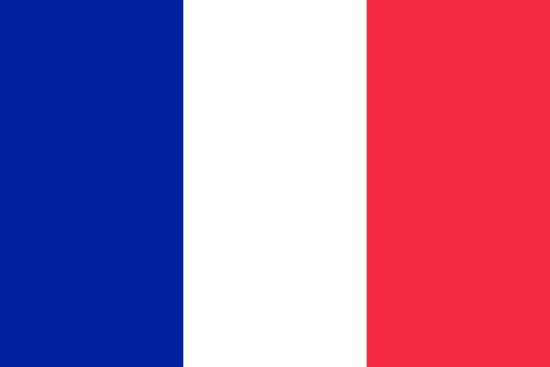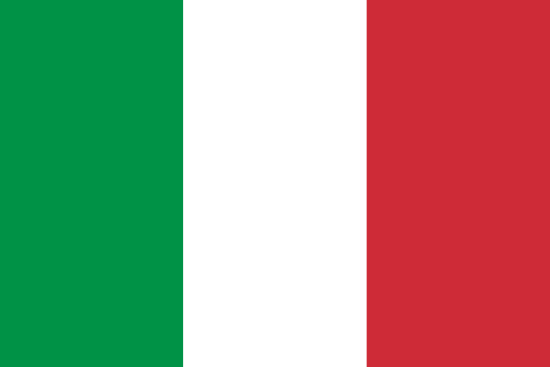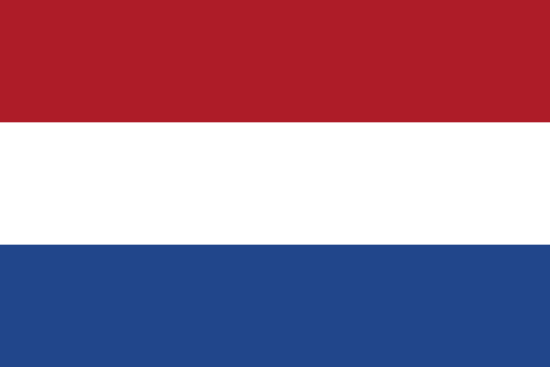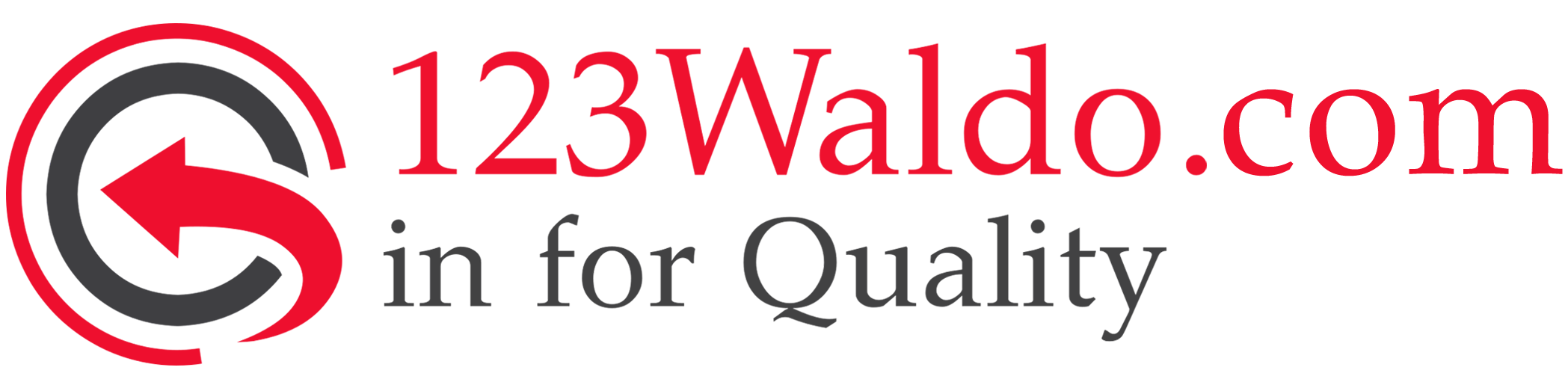Recalibrate your laptop battery
You checked your computer and Windows said you have 60 percent battery power left, but it suddenly shuts down. What just happened?
No matter how well you treat your laptop's battery, its capacity will eventually diminish. But also the built-in power meter can sometimes give you incorrect estimates about the battery life.
Even letting your battery discharge a bit before plugging it back in won't always help extend battery life. What usually happens is that it can confuse the battery meter. Unavoidable factors such as age, heat and normal use will reduce the capacity of the battery.
Manufacturers generally recommend that you calibrate the battery every two to three months. This helps to keep your battery readings accurate.
While your computer may have a pre-installed app that you can use, it's always helpful to understand how to do it manually. Below are some simple steps to recalibrate your battery in no time.
Charge your battery
You need to charge your battery first, so plug in your laptop and let the battery charge. When it's at 100%, leave the laptop plugged in for a few hours to give the battery a chance to cool down. The heat can cause inaccurate results.
Set battery
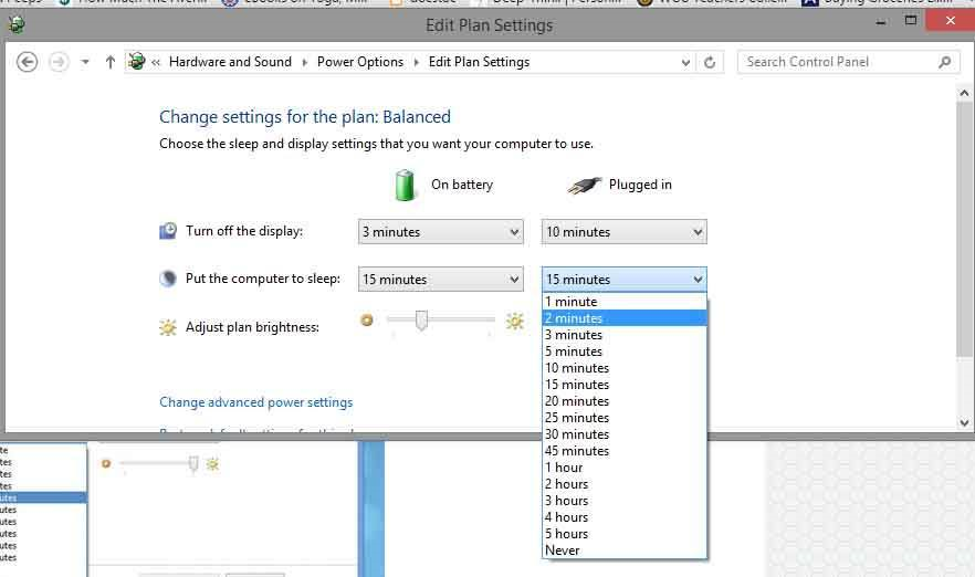
Find "Power Options" in Windows (you can search for it in the search bar in the start menu or by right-clicking the charging icon in the taskbar) and select Balanced. Then click on "edit plan settings" and note how each of the boxes under "on battery" is set. Change them all to "never".
Set Sleep Mode
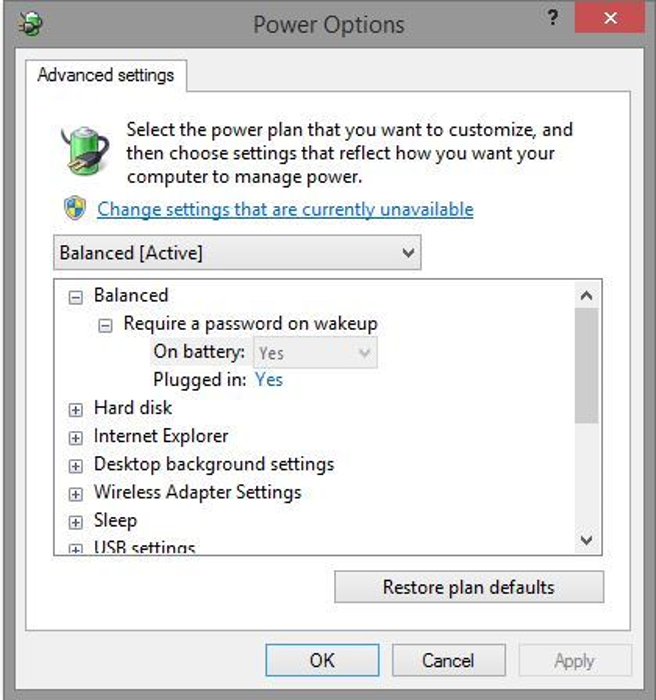
Then click on "change advanced power settings".
If you want the battery to last as long as possible. , find "battery" in "power options" and make sure it is set to "sleep". Then check "low battery" and make sure all options are set to "nothing" under "critical battery level", choose 5 percent.
Drain your battery and then recharge
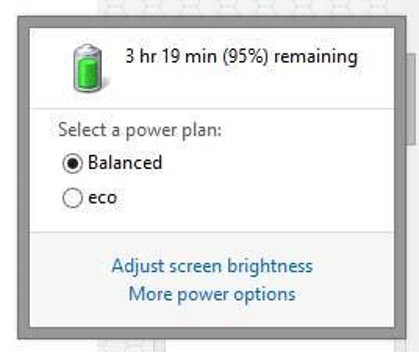
After clicking on "power options", select "save changes" under the "plan settings" window. Now you can discharge your battery by unplugging your laptop. Go ahead and use it as you normally would. If you've set everything up correctly, your laptop will go into sleep mode at the lowest level you've set your battery to.
Now all you have to do is wait before we charge it back to 100%. This process usually takes at least 5 hours, so leave your laptop like this for the next 5 hours.
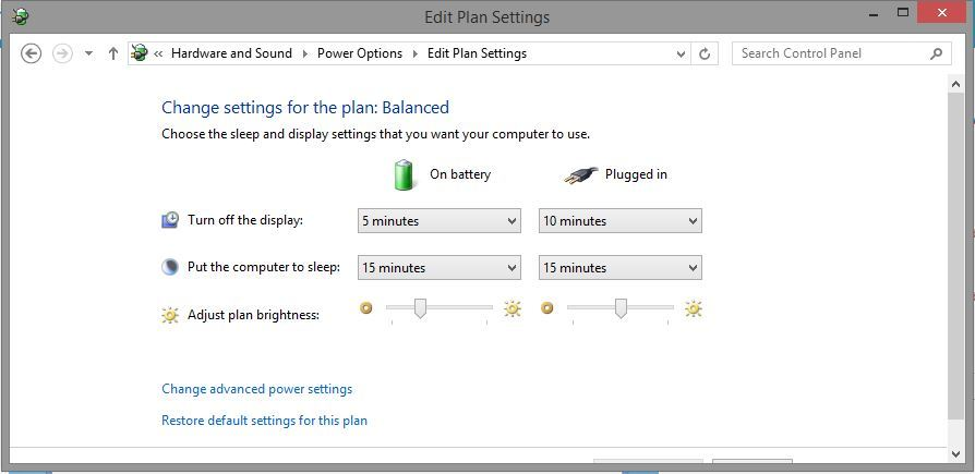
Reset settings
Once you have completed the previous step, go ahead and change your settings back to the way they were before. You may want to consider turning off the screen earlier or even putting your computer to sleep after ten minutes to save power. But this is all up to you and your preferences.
After this, your laptop should indicate the correct capacity again.