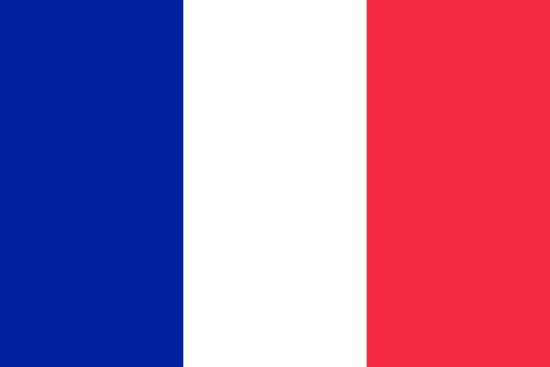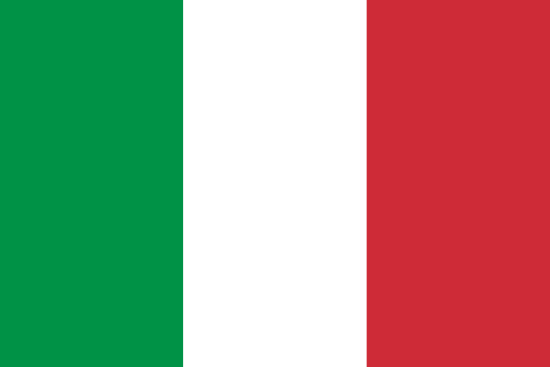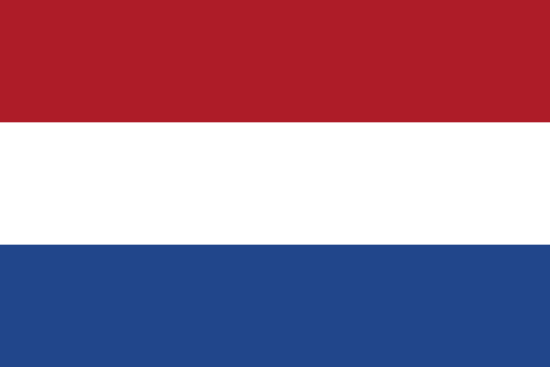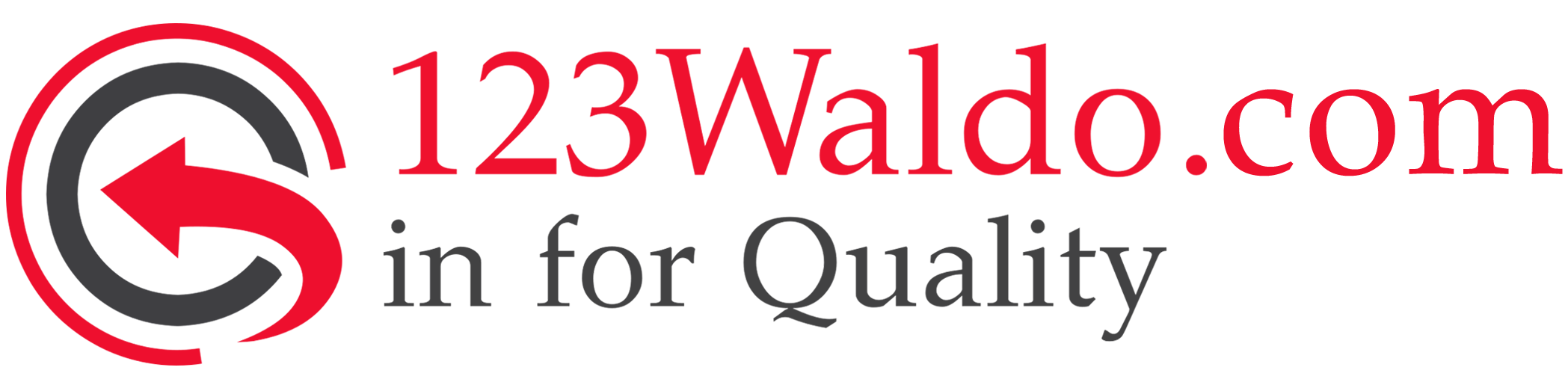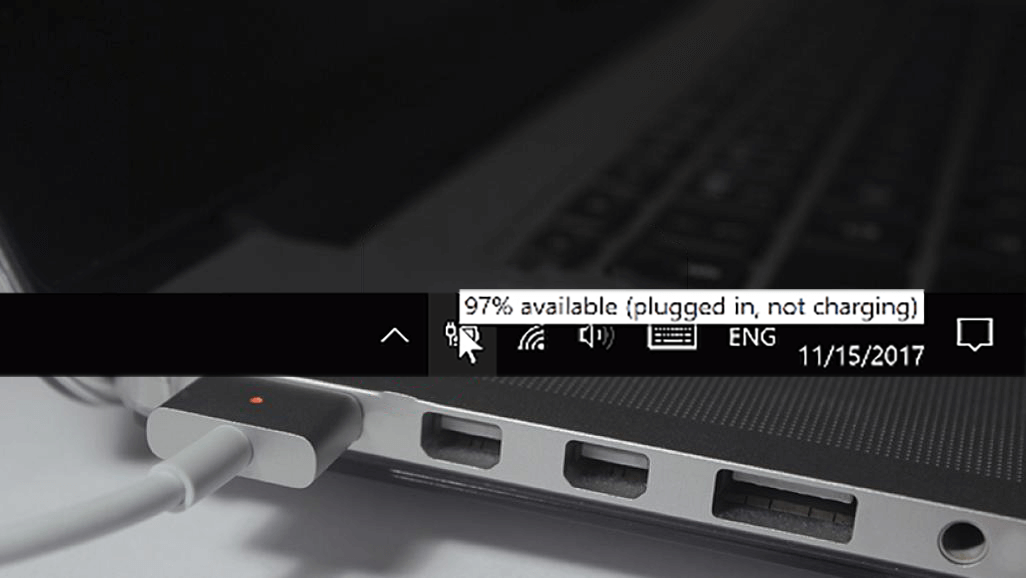Available (on mains power, battery not charging) 5 tips and fixes
You are using your laptop and suddenly you notice something strange in the Windows 10 taskbar; you really thought you charged the battery to 100% but now the battery shows a slight depletion. Hovering over the icon will indicate that the battery is "connected, not charging".
This can be a somewhat disturbing message to see. Does this mean the battery is broken? While Windows doesn't really tell you what's going on, this message doesn't always mean your battery is low; in contrast, in most cases it means that your battery is actually healthy. So what does this message really mean? Here are a few reasons why you might be seeing this message.
Battery Conservation Software
If you notice this message showing when you are within the 90-100% charge range, you may be seeing the battery saver doing its job. Some laptop models automatically stop charging the battery when it is 100% full, especially if you have been charging the laptop for a long time. Keeping it charged a little less than 100%, laptop manufacturers claim it helps extend battery life.
This may also take effect at lower percentages. For example, my Lenovo laptop usually stops charging above 95%, but there is an option in Lenovo settings to keep it around 50 - 60% for better battery conservation. It's worth looking at your laptop's settings to see if your manufacturer has a similar setting.
You can find these settings:
- In the laptop's bios
- In the management tools of your laptop
There is something wrong with the adapter
This message may be due to the laptop recognizing that your AC adapter is present, but your laptop is not charging efficiently. Check whether the plug in the socket is properly connected, if necessary try to plug it in to another socket. If this does not help, remove the connector at the laptop side and plug it back in after a few seconds. Finally, we can try to replace the cable between the adapter and the socket with a replacement cable. May the points below not help. Also worth trying a new A/C adapter if you can easily get one.
Something is wrong with the battery drivers
Yes, even your battery has drivers! Sometimes these need to be reinstalled to work properly again. Before attempting to reinstall your battery, it's worth noting that some of these steps involve removing the physical battery from the laptop. If you do not know how to remove the laptop battery, it is best to consult a professional to avoid damage.
First, go to Device Manager by clicking "Start" and then type "Device Manager" in the search and press Enter.
Under "Batteries" look for "Microsoft ACPI Compatible Operating Method Battery", right click on it and click on "Remove Device".
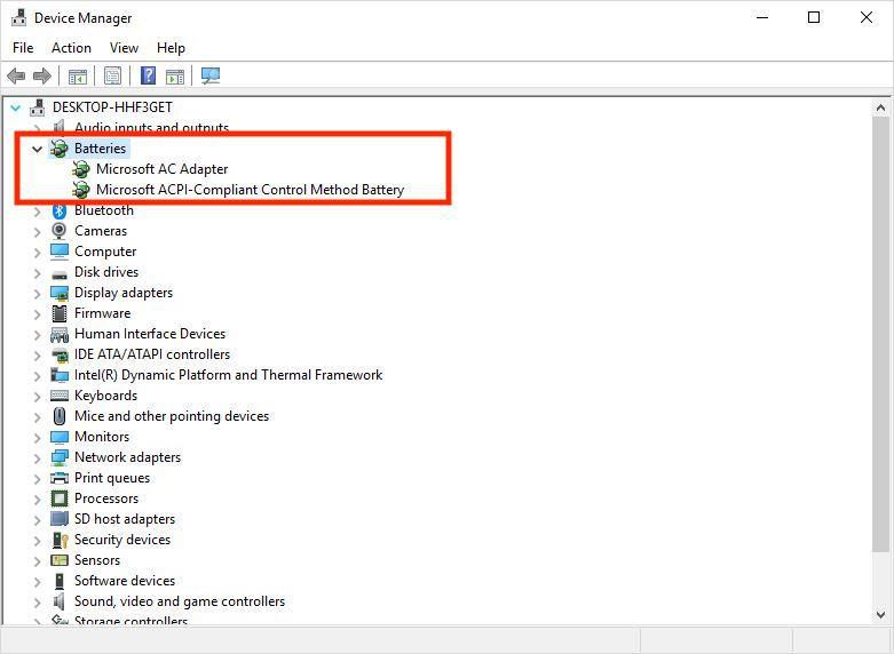
Turn off the laptop and remove the battery, then press and hold the power button for a minute to remove any residual charge. Replace the battery, turn the laptop back on and the battery drivers should reinstall themselves. Check if the batteries are now charging properly.
The battery needs to be recalibrated
Reporting your battery levels is a two-way job between your battery and Windows itself. If the statistics don't match, Windows may report that a battery is only partially full, when the battery is actually fully topped up and has no room for more charge.
Recalibrate your laptop's battery
Is it the battery?
The battery may be getting old and losing its charge. In this case, it may be best to replace your battery with a new one. You can purchase a replacement battery using the link below.
123Waldo.com Laptop batterijen