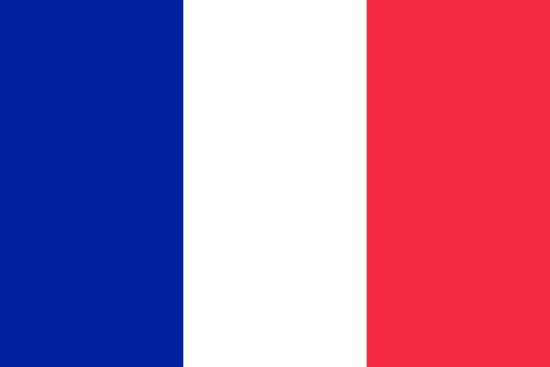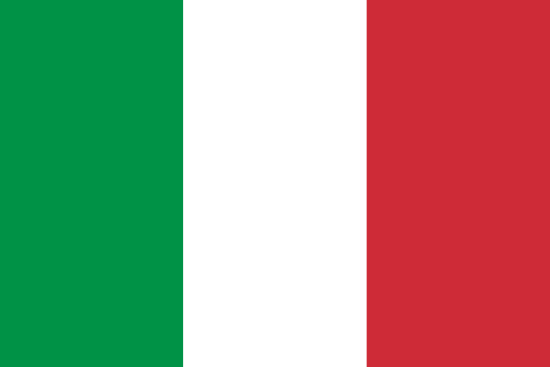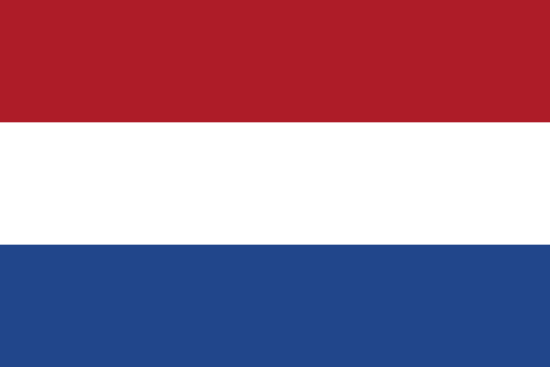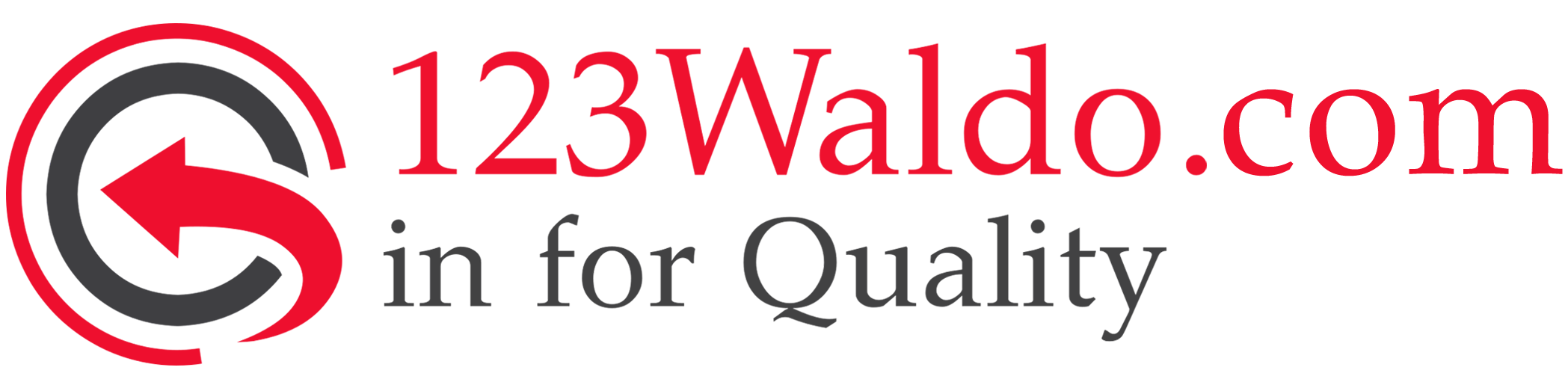How do I choose & replace a laptop keyboard?
It is quite possible that the keyboard of your laptop will need to be replaced over time. In fact, the keyboard is often one of the first things to break. There is no need to throw away your laptop immediately if your keyboard no longer works. There is an alternative. You can choose to replace your laptop keyboard. Curious about what to look for when choosing the keyboard and how exactly to replace it? Be sure to read this article carefully. We have listed the most important information for you!
Choosing the right laptop keyboard
Soon we will show you more about replacing your own keyboard. But before we get to that point, we must first discuss the question of what to look for when buying a new keyboard. The main thing is to look at the size. If you choose a keyboard that is too large, it will of course not fit. So make sure you always have the right size, whether it's 13 inches or 17 inches. In addition to the size, you will have to look at the compatibility of your laptop. For example, if you have an Acer laptop, it is often not possible to use an HP keyboard for this. So make sure you choose the right brand & model for your keyboard.

Replacing a laptop keyboard – how do you do it?
Once you've selected a new laptop keyboard, it's time to roll up your sleeves. You still have to place the laptop keyboard. Below we have listed the most important steps for replacement for you. For more precise instructions on how to replace your specific keyboard, it's useful to look online. There is a small chance that your laptop is unique and has to go through a completely different process than the one below. Fortunately, most laptops work like this:
- Get everything ready and get the right stuff – make sure you have everything you need to get started. Not only does this mean you need the keyboard, but you also have a small Phillips screwdriver to remove the small screws and another small knife to pry off any covers.
- repare your laptop – the next step is to prepare the laptop. Make sure the laptop is completely turned off: Unplug the power and remove the battery. Next, examine the cover that sits between the keyboard and the screen. This cover usually provides access to the keyboard. Check for screws holding the cover in place and then remove it.
- Remove the cover – then you will have to remove the cover completely to replace the keyboard. Before you remove the cover, make sure that there is a data cable connected to the laptop on the back. This cable often does not have a lot of slack, so it is important to be really careful with it.
- Remove all loose parts - once the cover is loose you must remove all the pieces with your bare hands. If necessary, use a small knife to pry the cover off completely. The cover should come off quite easily with a little force. Never use too much force, as this can cause things to break.
- Detach the keyboard - once you've removed the cover, set it aside. Then locate and remove the screws holding the keyboard in place. These are normally between two and five. These are located at the top of the keyboard. Before you pull the keyboard up, keep in mind that the back of the keyboard is attached to a data cable which in turn connects to the laptop. Also this cable usually does not have much slack. It is critical that you do not disconnect this cable.
- Pull up on the keyboard - then gently pull up on the keyboard without pulling the data cable out of the laptop and unlock the data cable connector. This is usually done by flipping up the small latch on the connector. Then remove the data cable and set the old keyboard aside.
- Place the new keyboard - then take your new keyboard and attach the data cable to the connector on the laptop. You usually do this by inserting the flat cable as far as possible and by tightening the clip. When the data cable is connected, place the keyboard in place. It is important to ensure that you do not pull or damage the cable in any way. Replace the screws that secure the keyboard and secure the cover. You can also put the screws that you loosened back in.
- Boot your laptop – once you've completed the steps above, you can reinstall the battery and boot the laptop. If everything went smoothly you should have a good working keyboard. Because you can do it yourself, there is no need to call in a specialist for this. Just make sure you follow all the steps carefully.

Met de bovenstaande stappen ben jij ook in staat om op een eenvoudige manier je eigen toetsenbord te vervangen. Deze handige handleiding is dan ook echt geschikt voor iedereen die een beetje verstandig heeft met computers. Mocht je het niet aandurven dan is het natuurlijk altijd nog mogelijk om je computer professioneel onder handen te laten nemen. Indien je op zoek bent naar de beste onderdelen voor jouw computer of laptop dan weet je zeker dat je bij ons op de site aan het juiste adres bent. Neem zeker een kijkje bij ons in het assortiment om te zien welke toetsenborden er te vinden zijn!